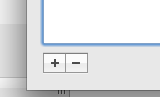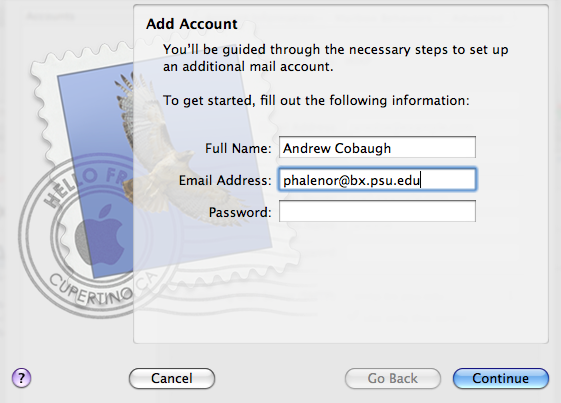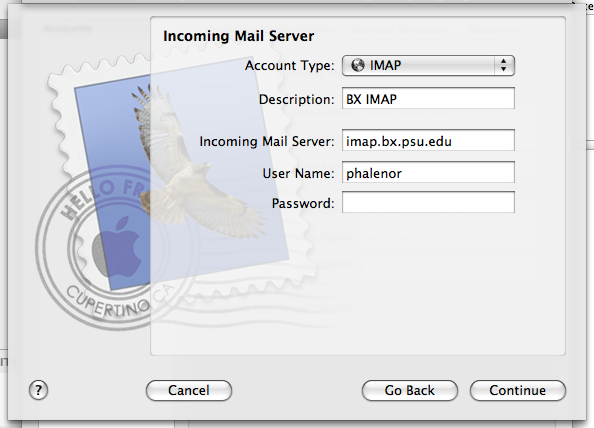Difference between revisions of "BX:Mail:Configuring Mail.app"
From CCGB
(Created page with 'Coming soon!') |
|||
| Line 1: | Line 1: | ||
| − | + | These directions were written using OSX 10.5 and Mail.app 3.6 | |
| + | |||
| + | == Configuring IMAP == | ||
| + | * Select Mail->Preferences | ||
| + | * Click on the '''+''' at the bottom right | ||
| + | [[File:Bx imap mail dot app-1.png]] | ||
| + | * Enter your full name and username@bx.psu.edu. Click '''Continue'''. | ||
| + | [[File:Bx imap mail dot app-2.png]] | ||
| + | * Select ''IMAP'' for '''Account Type''', enter a brief description, enter ''imap.bx.psu.edu'' for '''Incoming Mail Server''', enter your BX Account password. Click '''Continue'''. | ||
| + | [[File:Bx imap mail dot app-3.png]] | ||
| + | * Enter a brief description, enter ''smtp.bx.psu.edu'' for '''Outgoing Mail Server''', and select '''Use Authentication'''. Click '''Continue'''. | ||
| + | File:Bx imap mail dot app-4.png | ||
| + | * Click '''Create''' on the ''Account Summary'' page. | ||
| + | * Finally, select ''Mailbox''->''Synchronize <account name>'' to force Mail.app to see remote IMAP folders besides the inbox. | ||
| + | |||
| + | Depending on the size of your mail folders, it may take some time for Mail.app to fully index and cache the contents before it will display the folders and any messages. | ||
Revision as of 00:10, 23 February 2010
These directions were written using OSX 10.5 and Mail.app 3.6
Configuring IMAP
- Select Mail->Preferences
- Click on the + at the bottom right
- Enter your full name and username@bx.psu.edu. Click Continue.
- Select IMAP for Account Type, enter a brief description, enter imap.bx.psu.edu for Incoming Mail Server, enter your BX Account password. Click Continue.
- Enter a brief description, enter smtp.bx.psu.edu for Outgoing Mail Server, and select Use Authentication. Click Continue.
File:Bx imap mail dot app-4.png
- Click Create on the Account Summary page.
- Finally, select Mailbox->Synchronize <account name> to force Mail.app to see remote IMAP folders besides the inbox.
Depending on the size of your mail folders, it may take some time for Mail.app to fully index and cache the contents before it will display the folders and any messages.